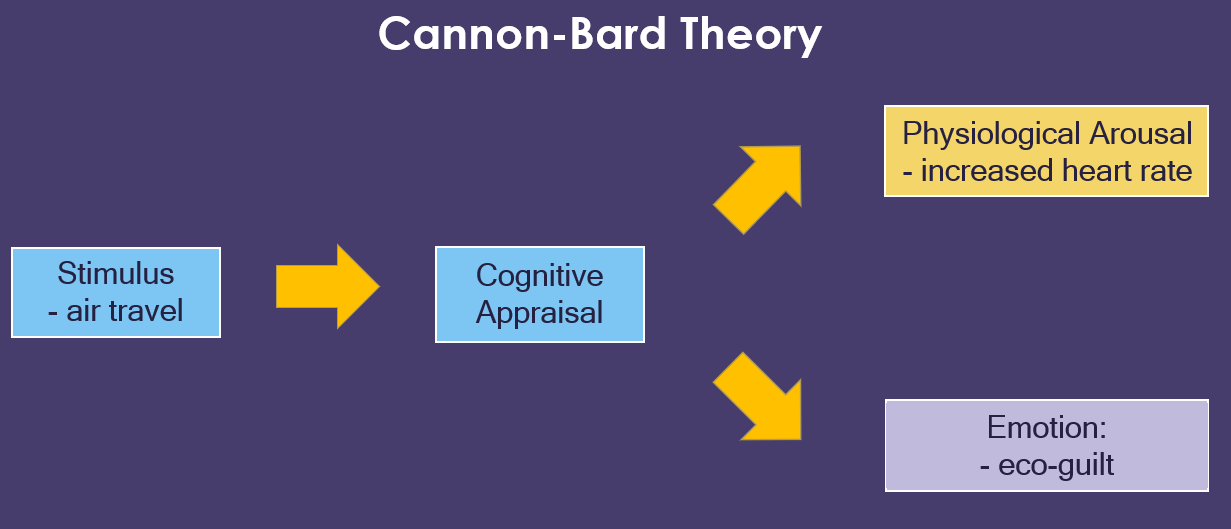Let Students Create Your Next Review Game in Gimkit with KitCollab

One of my favorite review game platforms just added a great new collaborative feature. Teachers can now let their students collaboratively create questions for their next round of Gimkit using KitCollab. Teacher setup is simple and allows question writing to happen in real-time or asynchronously. Students just click on a link, write a multiple-choice or text-input question, and submit it for teacher approval.
Learn How to Use Kitcollab in Just One Minute
The Power of Student-Generated Questions
Having students create their own questions has proven to be an effective instructional strategy. The process requires students to “process the material more deeply and consider it in new contexts, generating additional memory traces that aid retention.” Check out Edutopia’s “Using Student-Generated Questions to Promote Deeper Thinking” for some strategies for helping students generate their own questions.
How Does KitCollab Work?
Teachers Set Up the KitCollab
- Sign in to Gimkit and create a new kit (question set).
- Select “Collaborate with KitCollab.”
- Click “Enable KitCollab.”
- Copy and share the link or QR code with students.
Students Submit Questions
- Click on the teacher-supplied link or scan the QR code.
- Enter your name and click “Contribute New Question.”
- Type your question and answer choices.
- Click “Add” to submit the question to your teacher for review.
Teachers Review Questions
Questions submitted for approval are displayed for the teacher. Teachers simply click “Add to Kit” to approve a question or click “Reject” to send it back to the student for editing.
What Are Your Strategies for Helping Students Generate Productive Questions?
Share your thoughts in the comments below or on Twitter.